Connect to Technology at Northeastern’s Oakland Campus!
Connect to Tech is the go-to guide for helping Oakland faculty, staff, and students navigate technology for teaching, learning, research, and day-to-day life at Northeastern.
Support throughout your Northeastern journey
This guide helps direct the Northeastern community to the technology resources needed to succeed while at Northeastern’s Oakland campus. Check back often, as this site will continue to be updated with information.
Top of Mind
Key Resources
On-site and virtual IT support
The Prieto Tech Bar is open in Rothwell Center! Drop by for assistance, no appointment necessary, Or, reach out to the Northeastern IT Service Desk through 24/7 support options.
Today at the Tech Bar
Expert IT staff are available to assist with technology questions and support to ensure a solid foundation for excellence. Get the most out of your technology through interactive workshops and one-on-one training to boost productivity.
Technology Training
Build new competencies and skills to support working, teaching, and learning at a modern, digital university. Search or browse for opportunities to learn and develop new technology skills or view the featured trainings below.
Get Answers
Frequently Asked Questions
Accounts
How do I get access to Northeastern systems?
Your Northeastern username and password will provide access to many of Northeastern’s most frequently used sites and services. Visit accounts.northeastern.edu to claim accounts and find related information.
What is Duo and how do I set it up?
Duo is Northeastern’s multi-factor authentication service, and every Northeastern account holder is required to enroll in it. MFA provides an extra layer of security that helps protect your online identity and personal information, as well as institutional research, data, and intellectual property. Learn how to enroll in Duo.
If I have a Mills username and password, does it still work?
You will continue to have access to your Mills username and password, but access is subject to change in the future.
How do I manage my Northeastern password?
After activating a Northeastern account, update your password or manage account settings anytime by visiting accounts.northeastern.edu.
Where can I find my NUID number?
Your NUID is your Northeastern ID number. Students can find it in the Student Hub. Employees can find it in their Workday profile, as well as on the Employee Hub.
How do I access my Northeastern email address?
A @northeastern.edu email address was provided to you when you claimed your account. Claim your Northeastern account to access your Outlook email and calendar account.
Learn more about accessing and using your Northeastern Microsoft 365 Email and Calendar.
What happened to my Mills email data?
In August 2022, Northeastern migrated student, staff, and faculty Mills Google email, calendar, and contact data to the associated Northeastern M365 accounts. The university has turned on email forwarding from @mills.edu addresses to @northeastern.edu addresses as part of the migration.
The Gmail retirement did not impact @alumnae.mills.edu Gmail accounts. Learn more about Mills College alumnae accounts.
What is the recommended file storage option?
Microsoft OneDrive is Northeastern’s preferred cloud storage option for individual use, which comes with 1 TB. Microsoft Teams is the recommended file storage option for departments and groups.
For access to Mills Google account data, log in at google.com. The Gmail app will no longer be accessible in your @mills.edu account.
What is happening to my M: Drive access?
The M: Drive (Millswork and Millsmedia) was and personal files housed on the M: Drive were automatically migrated to OneDrive.
For guidance on shared file storage solutions, such as files shared among a department or team, request a Digital Solutions Consultation with the Digital University Solutions team.
How do I access my shared mailbox?
Learn how to access a shared mailbox in Outlook.
If you need more assistance, contact the IT Service Desk at 617.373.HELP [4357] or help@northeastern.edu.
What will happen to Mills distribution groups?
All Mills distribution groups must be recreated in the Northeastern system as a new distribution group to successfully deliver emails to those addresses. Your email may bounce back and be unable to send if this step has not been completed.
Groups containing only Northeastern email addresses can be created as a distribution group, whereas group that include email addresses outside of the @northeastern.edu domain need to be created as a LISTSERV list. Learn the difference between distribution groups and LISTSERV lists.
Computing
What network should I use on campus?
For wired connections, use existing Mills wired networks. For wireless service on campus, connect to the Eduroam network using your Northeastern username and password. It is a secure roaming wireless network developed for and used by the education community.
NURes is an open Wi-Fi network in the residence halls for compatible gaming and entertainment devices like Amazon Echo and Fire devices, smart TVs, and gaming consoles. These devices must be registered with NURes-device to connect.
Will I need to use a VPN?
The Northeastern VPN is required for certain Northeastern resources, including shared departmental (Q: drive) drives, Banner, certain library databases, and data centers.
Learn how to connect to Northeastern’s VPN service and visit Global Protect at vpn.northeastern.edu.
Where should I store and manage my files?
Microsoft OneDrive is Northeastern’s preferred cloud storage option for individual use, and Microsoft Teams is the recommended file storage option for departments and groups.
For guidance on shared file storage solutions, such as files shared among a department or team, request a Digital Solutions Consultation with the Digital University Solutions team.
Learn more about Northeastern’s backup and online storage options.
Will I receive a new computer, and where do I get one?
Check with your home Northeastern department on computing needs. Computer packages may be purchased by departments for university use. Discounts on personal computer purchases are also available to members of the Northeastern community.
How do I log in to Microsoft Teams?
To access Teams, visit teams.northeastern.edu. From there, download the Teams app to your device, which is the recommended way to use Teams at Northeastern. Use your Northeastern email address and password to log in.
Read the article How do I log into Microsoft 365 to learn about this process and facilitate a more seamless login experience.
Teaching and Learning
How do I get access to Canvas at Northeastern?
Northeastern Canvas can be found at canvas.northeastern.edu. From there, log in to access to the Canvas learning management system.
Find training and support resources for both instructors and students.
I’m an instructor. How do I get a development shell in Canvas?
All courses listed with the Registrar are added to Canvas automatically 12 weeks before the term starts. Instructors who aren’t yet assigned a section through the Registrar’s Office but who would like a blank Canvas shell to begin creating content can request a development shell.
I’m an instructor. How do I get access to my semester courses in Canvas?
All courses listed with the Registrar are automatically added to Canvas 12 weeks before the term starts. Instructors who aren’t yet assigned to a section through the Registrar’s Office need to contact their department head or department secretary. Once the program manager adds you as the primary instructor, it may take up to 48 hours to appear on your Canvas Dashboard.
How can I learn more about the Northeastern Canvas environment?
On-demand Northeastern Canvas training for Mills instructors is available. Additional technology services trainings may be found on the ITS training website.
What are the best practices for using Canvas at Northeastern?
Canvas offers a digital home for students who may be accessing courses from across campus or across the globe. The start-of-term checklist will help instructors best prepare Canvas courses for students.
How do I get training in the classrooms?
Classrooms on the Oakland campus are now Northeastern Global Learning Spaces. Basic classroom training can be completed in 30-60 minutes and is available both on-demand (recorded) and in person or virtually with an Academic Technologies team member.
To incorporate the classroom into a larger student engagement strategy, review the Learning Together with Teams Training or sign up for a live virtual session.
To learn more about using an iPad in the classroom, review the Transforming Teaching with iPads Training.
Visit the Classroom Dashboard to view a list of all classrooms with their unique specifications.
How do I get IT help in a classroom?
For support during a class session, email classroomITsupport@northeastern.edu. Please include the building and room name in the subject of your email.
How do I speak with a specialist in Canvas and Academic Technologies about choosing tools and using Canvas?
Instructors and teaching assistants can submit a consultation with an Academic Technologies team member to discuss strategies, and ideas for using Canvas and integrated tools or to ask any questions about Canvas.
How do I set my account time zone and course time zone in Canvas?
Time zones in Canvas can be set at the course and user account levels. Time zone settings determine how assignment due dates and calendar events are displayed to users enrolled in a course. All Northeastern Canvas courses and accounts default to Eastern Time. Learn more about how to set time zones in Canvas.

Quick Start
For more about technology at Northeastern, select the guide below that is tailored to your role.

Faculty
Key technology resources for teaching and collaborating across the university.

Staff
Increase productivity and facilitate collaboration with these key technology resources.
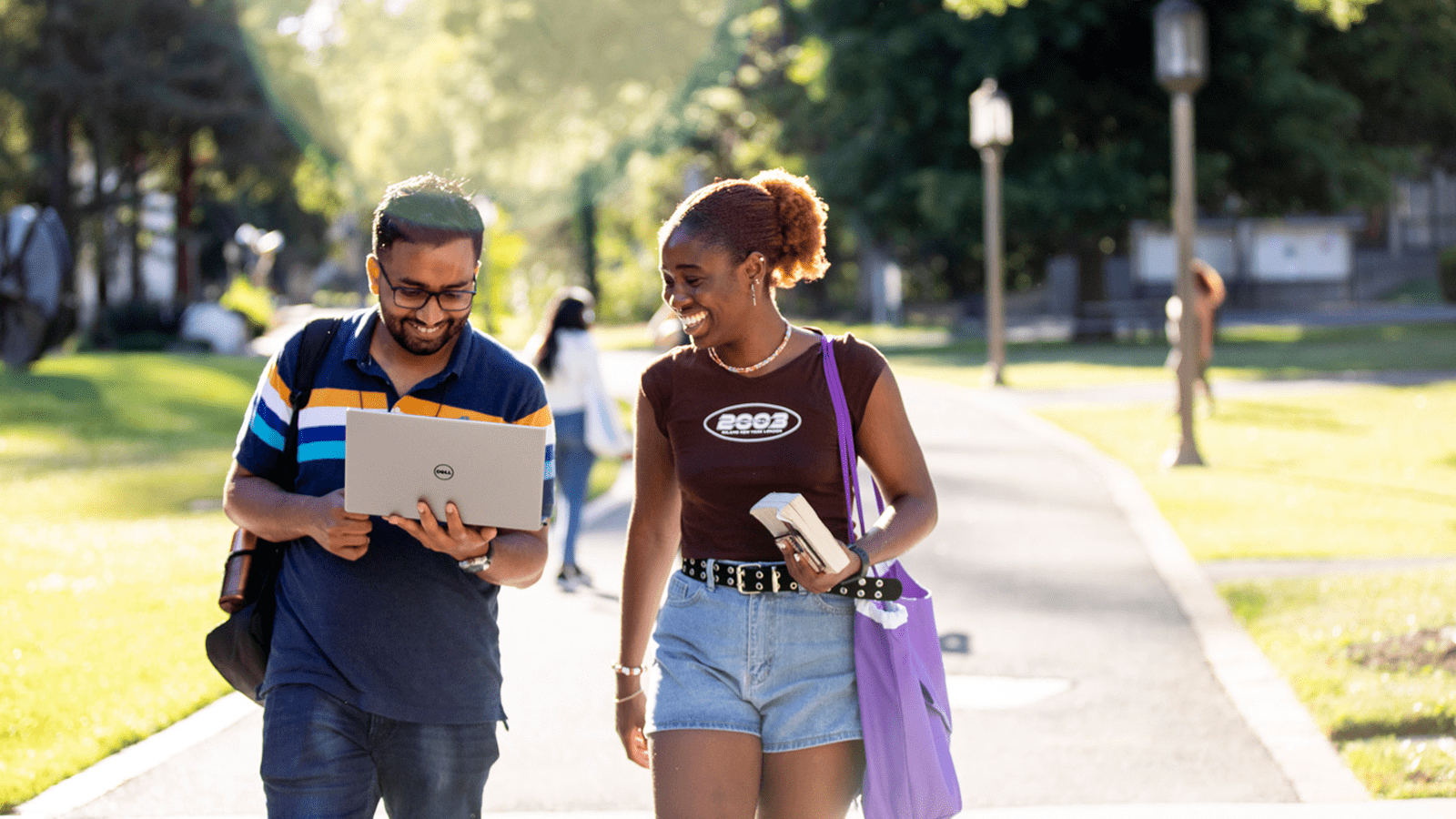
Student
Take your academic experience to new heights with these key technology resources.